Embedding JBrowse
Welcome!
This tutorial will show you how to get a JBrowse 2 linear genome view embedded in a website.
This tutorial will set you up with just the "linear genome view" component in a way that you can copy and paste onto your webpage
Please note: this tutorial only sets up the embedded linear genome view component. See our jbrowse-web quickstart_web for the "full application"
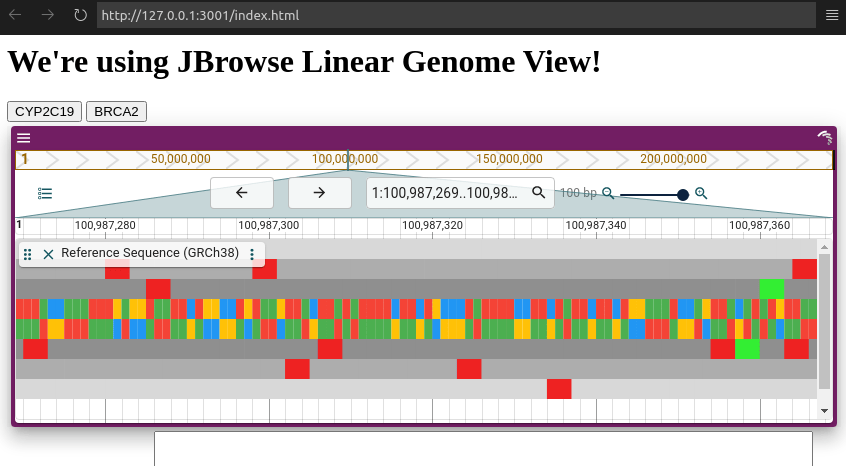
What you need
You can do most of this tutorial with a simple text editor and some way to serve files (just opening the HTML files we create in a browser won't work, you'll need a server).
If you have Node.js installed, you can run a simple server by opening your
terminal in the directory you want to serve and running npx serve (or you can
install it globally with npm install -g serve and then run serve).
Create a simple web page
Let's get started!
The first thing we're going to do is create a simple web page into which we can embed JBrowse Linear Genome View.
First, create a folder to put the files in. Inside that folder, create a new file called "index.html" and open it in your preferred text editor/IDE. Paste the following into the file and save it:
<html>
<body>
<h1>Hello world!</h1>
</body>
</html>
Start the server
Open your terminal and navigate to the folder where you saved your "index.html".
From there, run the command npx serve. It should print out a message that
looks something like this:
Serving!
Local: http://localhost:5000
Copied local address to clipboard!
Now open your web browser and navigate to the url (e.g. http://localhost:5000) You should see a web page that says "Hello world!"
Adding JBrowse
To get right to business, here is a complete example of a working linear genome view, replace your index.html file with the contents below
<!doctype html>
<html>
<head>
<meta charset="UTF-8" />
<title>JBrowse Linear Genome View</title>
<script
src="https://unpkg.com/@jbrowse/react-linear-genome-view2@3.5.0/dist/react-linear-genome-view.umd.production.min.js"
crossorigin
></script>
</head>
<body>
<div id="jbrowse_linear_genome_view"></div>
<script>
const { React, createRoot, createViewState, JBrowseLinearGenomeView } =
JBrowseReactLinearGenomeView
const state = new createViewState({
assembly: {
name: 'hg38',
sequence: {
type: 'ReferenceSequenceTrack',
trackId: 'GRCh38-ReferenceSequenceTrack',
adapter: {
type: 'BgzipFastaAdapter',
uri: 'https://jbrowse.org/genomes/GRCh38/fasta/hg38.prefix.fa.gz',
},
},
refNameAliases: {
adapter: {
type: 'RefNameAliasAdapter',
uri: 'https://jbrowse.org/genomes/GRCh38/hg38_aliases.txt',
},
},
cytobands: {
adapter: {
type: 'CytobandAdapter',
uri: 'https://jbrowse.org/genomes/GRCh38/cytoBand.txt',
},
},
},
tracks: [
{
type: 'FeatureTrack',
trackId: 'ncbi_genes',
name: 'NCBI RefSeq Genes',
assemblyNames: ['hg38'],
adapter: {
type: 'Gff3TabixAdapter',
uri: 'https://jbrowse.org/genomes/GRCh38/ncbi_refseq/GCA_000001405.15_GRCh38_full_analysis_set.refseq_annotation.sorted.gff.gz',
},
},
],
defaultSession: {
name: 'My session',
view: {
id: 'linearGenomeView',
type: 'LinearGenomeView',
init: {
assembly: 'hg38',
loc: '10:29,838,565..29,838,850',
tracks: ['ncbi_genes'],
},
},
},
})
const root = createRoot(
document.getElementById('jbrowse_linear_genome_view'),
)
root.render(
React.createElement(JBrowseLinearGenomeView, {
viewState: state,
}),
)
</script>
</body>
</html>
You can see a couple of notable things in the above script:
- We import the JBrowse script in the
<head>of the page. This creates a global variableJBrowseReactLinearGenomeViewthat we use in our script. In this code snippet - We point directly at a CDN (the unpkg URL) but you can also download this file for later use. You can also remove the @3.5.0 part of the URL to point to the latest version always, but to avoid any potential breaking changes, pinning the version can help
- We provide an assembly, the hg38 genome assembly, as a bgzip indexed FASTA file
- We provide a gene track, which is a tabix indexed GFF3 file
- We provide a 'default session' to navigate to a specific genomic location on startup
Preparing a bgzip FASTA file
This is generally done with samtools
bgzip file.fa
samtools faidx file.fa
Preparing a tabix indexed GFF3 file
We recommend using the @jbrowse/cli
npm install -g @jbrowse/cli
jbrowse --version # ensure the 'jbrowse' command works
jbrowse sort-gff myfile.gff > myfile.sorted.gff
bgzip myfile.sorted.gff
tabix myfile.sorted.gff.gz
Preparing text searching for your GFF file
You can use the @jbrowse/cli tool to create a text search index with a command like this:
jbrowse text-index --file file1.gff.gz --fileId ncbi_genes
This will produce a ".ix" and ".ixx" file (and a meta.json file, which is unused)
You can add these to a "per-track text search adapter", which is seen below
A more elaborate example
Here is an example of the createViewState that you could replace in the above code snippet that includes some more track types, including
- VCF
- BigWig
- BigBed,
- BAM
- CRAM
const state = new createViewState({
assembly: {
name: 'hg38',
sequence: {
type: 'ReferenceSequenceTrack',
trackId: 'GRCh38-ReferenceSequenceTrack',
adapter: {
type: 'BgzipFastaAdapter',
uri: 'https://jbrowse.org/genomes/GRCh38/fasta/hg38.prefix.fa.gz',
},
},
refNameAliases: {
adapter: {
type: 'RefNameAliasAdapter',
uri: 'https://jbrowse.org/genomes/GRCh38/hg38_aliases.txt',
},
},
cytobands: {
adapter: {
type: 'CytobandAdapter',
uri: 'https://jbrowse.org/genomes/GRCh38/cytoBand.txt',
},
},
},
tracks: [
{
type: 'FeatureTrack',
trackId: 'ncbi_genes',
name: 'NCBI RefSeq Genes',
assemblyNames: ['hg38'],
category: ['Genes'],
adapter: {
type: 'Gff3TabixAdapter',
uri: 'https://jbrowse.org/genomes/GRCh38/ncbi_refseq/GCA_000001405.15_GRCh38_full_analysis_set.refseq_annotation.sorted.gff.gz',
},
textSearching: {
textSearchAdapter: {
type: 'TrixTextSearchAdapter',
textSearchAdapterId: 'gff3tabix_genes-index',
uri: 'https://jbrowse.org/genomes/GRCh38/ncbi_refseq/trix/GCA_000001405.15_GRCh38_full_analysis_set.refseq_annotation.sorted.gff.gz.ix',
assemblyNames: ['GRCh38'],
},
},
},
{
type: 'FeatureTrack',
trackId: 'repeats_hg38',
name: 'Repeats',
assemblyNames: ['hg38'],
category: ['Annotation'],
adapter: {
type: 'BigBedAdapter',
uri: 'https://jbrowse.org/genomes/GRCh38/repeats.bb',
},
},
{
type: 'AlignmentsTrack',
trackId: 'NA12878_exome',
name: 'NA12878 Exome',
assemblyNames: ['hg38'],
category: ['1000 Genomes', 'Alignments'],
adapter: {
type: 'CramAdapter',
uri: 'https://jbrowse.org/genomes/GRCh38/alignments/NA12878/NA12878.alt_bwamem_GRCh38DH.20150826.CEU.exome.cram',
sequenceAdapter: {
type: 'BgzipFastaAdapter',
uri: 'https://jbrowse.org/genomes/GRCh38/fasta/hg38.prefix.fa.gz',
},
},
},
{
type: 'VariantTrack',
trackId: '1000g_vcf',
name: '1000 Genomes Variant Calls',
assemblyNames: ['hg38'],
category: ['1000 Genomes', 'Variants'],
adapter: {
type: 'VcfTabixAdapter',
uri: 'https://jbrowse.org/genomes/GRCh38/variants/ALL.wgs.shapeit2_integrated_snvindels_v2a.GRCh38.27022019.sites.vcf.gz',
},
},
{
type: 'QuantitativeTrack',
trackId: 'phyloP100way',
name: 'hg38.100way.phyloP100way',
category: ['Conservation'],
assemblyNames: ['hg38'],
adapter: {
type: 'BigWigAdapter',
uri: 'https://hgdownload.cse.ucsc.edu/goldenpath/hg38/phyloP100way/hg38.phyloP100way.bw',
},
},
{
type: 'AlignmentsTrack',
trackId: 'skbr3_pacbio',
name: 'SKBR3 pacbio',
assemblyNames: ['hg38'],
adapter: {
type: 'BamAdapter',
uri: 'https://jbrowse.org/genomes/GRCh38/skbr3/SKBR3_Feb17_GRCh38.sorted.bam',
},
},
],
defaultSession: {
name: 'My session',
margin: 0,
view: {
id: 'linearGenomeView',
type: 'LinearGenomeView',
init: {
assembly: 'hg38',
loc: '10:29,838,565..29,838,850',
tracks: [
'GRCh38-ReferenceSequenceTrack',
'ncbi_genes',
'NA12878_exome',
'phyloP100way',
'skbr3_pacbio',
'1000g_vcf',
],
},
},
},
})
Notes about the above config:
-
The CRAM track contains a reference to the sequence adapter. This currently must be done for CRAM, and also for BAM tracks that do not have an MD tag (e.g. from samtools calmd)
-
The configs we discussed so far assume e.g. that the BAM index will be bamFile+'.bai'. The full configuration schema allows handling cases where the bai is in a different place. Our auto-generated config docs have more info.
Further reading
This tutorial above is just a simple example to get you started. There is much more you can do with this component, such as programmatically controlling it, customizing it, and more. Here is some further reading
-
Link to a live example of the instance set up above https://jbrowse.org/demos/lgv-vanillajs/ (source code: https://github.com/GMOD/jbrowse-react-linear-genome-view-vanillajs-demo)
-
Storybook documentation for the linear genome view component, which describes many of the customizations you can do https://jbrowse.org/storybook/lgv/main/
-
You can also see the "@jbrowse/react-app2" component, which is like this tutorial, but it allows loading multiple assemblies, showing synteny, etc https://jbrowse.org/demos/app-vanillajs (also has storybook docs https://jbrowse.org/storybook/app/main/)
-
As mentioned earlier, the embedded components If you haven't checked it out, the "jbrowse-web" quickstart guide here is our main suggestion for deployment https://jbrowse.org/jb2/docs/quickstart_web/